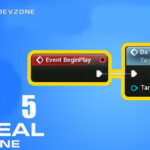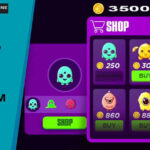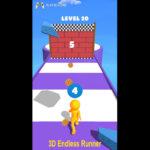In game development, delivering a smooth and responsive experience is crucial—performance issues can quickly disrupt immersion and frustrate players (Unreal Engine Made Games).
Whether you're crafting a cinematic masterpiece or a fast-paced shooter, smooth gameplay is non-negotiable.

If you're working with Unreal Engine, you already have one of the most powerful game engines at your disposal, but even the most stunning visuals won’t matter if your game struggles to run efficiently.
In this blog, we'll dive deep into optimizing performance in Unreal Engine-made games, exploring proven techniques, tools, and best practices that help developers unlock the full potential of their projects.
From frame rate boosts to memory management tips, this guide is essential for developers looking to balance visual fidelity with top-tier performance.
Why Performance Optimization Matters in Game Development
In modern game development, performance optimization is not just a technical step; it's a critical part of creating a smooth and enjoyable player experience.
Poor frame rates, long load times, and lag can instantly break immersion, frustrate users, and lead to negative reviews or early uninstalls.
Whether you're building a high-end console title or a mobile game, ensuring your game runs efficiently across devices is essential.
Optimizing performance also helps reduce hardware strain, improve battery life on mobile, and meet platform-specific requirements.
By addressing performance early in development, you not only boost user satisfaction but also increase your game’s chances of success in a highly competitive market.
Key Performance Metrics to Monitor in Unreal Engine
When optimizing games in Unreal Engine, tracking the proper performance metrics is essential to ensure smooth and responsive gameplay.
Key indicators like Frames Per Second (FPS), CPU and GPU usage, draw calls, and memory consumption help identify performance bottlenecks early.
Unreal Engine provides powerful tools such as Unreal Insights, Stat Commands, and the GPU Visualizer to analyze these metrics in real Time.
Monitoring tick rates, blueprint execution Time, and garbage collection also play a vital role in maintaining performance stability.
By consistently reviewing these metrics during development and testing phases, developers can fine-tune their games for better efficiency, reduced lag, and a more enjoyable user experience across all platforms.
Common Performance Bottlenecks in Unreal Engine Games
In Unreal Engine games, performance bottlenecks can severely degrade the player experience, with the effects becoming even more noticeable on lower-spec devices.
Common issues include heavy Blueprint usage, overuse of Tick events, high draw calls, and poor Level of Detail (LOD) setups.
Complex materials, unoptimized lighting, and large textures can also strain both CPU and GPU performance.
Additionally, dynamic shadows and excessive post-processing effects often cause frame rate drops.
While Unreal Engine offers incredible flexibility and visual power, neglecting optimization can allow minor inefficiencies to build up, ultimately compromising game performance and stability.
Identifying and addressing these bottlenecks early using tools like Unreal Insights and Stat Commands helps ensure a smoother, more consistent experience for players.
Regular profiling and testing across different hardware are key to maintaining optimal performance.
Best Practices for Performance Optimization in Unreal Engine
Optimizing performance in Unreal Engine requires a combination of innovative development techniques and efficient resource management.
Start by minimizing the use of heavy Blueprints and favoring C++ for performance-critical tasks.
Efficient lighting is key; using baked lighting instead of dynamic shadows can significantly reduce GPU load.
Implement Level of Detail (LOD) systems to manage asset complexity based on the player’s distance, and use mesh instancing to lower draw calls.
Avoid excessive use of Tick events in Blueprints by replacing them with timers or event-driven logic.
Additionally, regularly profile your game using Unreal Insights and GPU Visualizer to identify bottlenecks.
Following these best practices ensures smoother gameplay, reduces lag, and enhances player satisfaction across all platforms.
Blueprint Optimization Tips
Blueprints are a powerful visual scripting tool in Unreal Engine, but without proper optimization, they can become a source of performance issues.
To improve efficiency, reduce the reliance on Tick events, which run every frame and can quickly drain resources.
Instead, use timers or event-driven logic to trigger actions only when necessary. Minimize the number of cast nodes, as excessive casting can slow down execution.
Organize your Blueprints by breaking complex scripts into smaller functions or macros to improve readability and maintainability.
"Also, steer clear of complex nested loops and performance-heavy calculations within Blueprints, as they can significantly impact execution speed and overall game performance.
Regularly profile your Blueprints with Unreal’s built-in tools to spot and fix bottlenecks.
These optimization tips help maintain smooth gameplay and better frame rates, especially in large or complex projects.
Mobile and Console Optimization Considerations
When optimizing Unreal Engine games for mobile and console platforms, it’s essential to account for hardware limitations and platform-specific requirements.
Mobile devices have less processing power and limited battery life, so reducing texture sizes, limiting dynamic lighting, and optimizing shader complexity are essential.
For consoles, developers should focus on consistent frame rates, memory management, and balancing CPU-GPU workload.
Use platform-specific scalability settings in Unreal Engine to tailor performance for each target device.
Level streaming and asset compression also play a key role in reducing load times and memory usage.
Running tests on actual hardware rather than relying solely on emulators is essential for identifying real-world performance issues early in development.
By considering these factors, developers can deliver a smooth and responsive gameplay experience across a wide range of devices.
FAQ (Frequently Asked Questions)
How to make Unreal Engine games run faster?
To make Unreal Engine games run faster, start by optimizing assets and reducing unnecessary complexity.
Use Level of Detail (LOD) models for meshes, limit the use of dynamic lighting, and bake lighting where possible to reduce GPU load.
Replace heavy Blueprints with C++ code in performance-critical areas, and avoid frequent Tick events.
"Optimize your game’s performance by compressing textures, streamlining shader usage, and minimizing draw calls through static mesh merging.
Leverage tools like Unreal Insights, Stat Commands, and the GPU Visualizer to identify bottlenecks.
Also, adjust scalability settings to suit your target hardware. For mobile or console development, always test on real devices to ensure smooth gameplay.
These practices help improve frame rates and provide a better experience across different platforms.
How to optimise game UE5?
To optimize a game in Unreal Engine 5 (UE5), focus on balancing visual quality with performance.
Begin by leveraging Nanite for detailed meshes and utilizing Lumen for dynamic lighting, while carefully tuning their settings to match the performance capabilities of your target hardware.
Replace expensive Blueprints with C++ code in performance-critical areas, and reduce Tick usage by using timers or events.
Optimize textures and materials, merge static meshes to lower draw calls, and implement Level of Detail (LOD) for complex assets.
Use baked lighting when possible to reduce GPU load, especially on lower-end devices.
Regularly profile your game with Unreal Insights and Stat Commands to catch performance bottlenecks early.
Additionally, testing on your target hardware is essential to ensure consistent performance and a smooth gameplay experience across all devices.
These practices help maintain smooth frame rates and stable performance across platforms.
How to boost Unreal Engine 5 performance?
To boost performance in Unreal Engine 5, start by optimizing assets and using built-in features wisely.
Activate Nanite for high-polygon meshes to optimize rendering efficiency, and fine-tune Lumen settings to strike the right balance between visual fidelity and overall performance.
Minimize reliance on heavy Blueprints, use C++ for performance-critical logic, and reduce Tick events where possible.
Optimize textures, compress assets, and use Level of Detail (LOD) to improve efficiency.
Combine static meshes to reduce draw calls and optimize rendering performance, while keeping dynamic shadows and post-processing effects to a minimum.
Consistently monitor your project using tools like Unreal Insights and the GPU Visualizer to detect and address performance bottlenecks early in development.
Lastly, test on real target hardware to ensure smooth performance across platforms.
These strategies help achieve higher frame rates and better stability without sacrificing visual quality.
Is Unreal Engine 5 CPU or GPU heavy?
Unreal Engine 5 utilizes both the CPU and GPU extensively, but the workload distribution depends on the specific features and game design.
With innovations like Nanite, UE5 shifts much of the rendering burden to the GPU by efficiently handling high-poly meshes.
Lumen places a heavy load on the GPU as it renders real-time dynamic global illumination and complex lighting effects.
However, the CPU remains critical for handling game logic, physics simulations, AI behaviors, and managing background processes.
Therefore, while UE5 is generally more GPU-intensive due to its advanced graphics capabilities, optimizing CPU performance is equally important to avoid bottlenecks.
Balancing both components ensures smooth gameplay and optimal performance across different hardware setups.
What speed RAM for Unreal Engine 5?
When working with Unreal Engine 5, RAM speed can impact overall system performance, especially during complex tasks like compiling shaders or running large projects.
While UE5 doesn’t have an official minimum RAM speed requirement, using faster RAM such as DDR4 modules running at 3200 MHz or higher can improve load times and responsiveness.
For newer platforms supporting DDR5, opting for RAM speeds of 4800 MHz or above can offer even better performance gains.
However, RAM capacity often plays a more critical role than speed alone; a minimum of 16GB is recommended, with 32GB or more ideal for demanding projects.
Balancing sufficient capacity with faster speeds ensures smoother workflows and enhances development efficiency in Unreal Engine 5.
Conclusion
Optimizing performance in Unreal Engine-made games isn't just a technical task; it's a creative discipline that separates good games from truly great ones.
From fine-tuning Blueprints and managing LODs to profiling bottlenecks and leveraging GPU/CPU balance, each decision you make shapes the player's experience in profound ways.
As powerful as Unreal Engine is, its true potential only reveals itself when developers are intentional about performance from the very beginning.
Whether you're building a fast-paced FPS or a visually stunning open world, performance optimization ensures that your game doesn't just look amazing, but feels fantastic to play, smooth, responsive, and immersive.
In a world where players expect both beauty and fluidity, performance is no longer optional.
It's your competitive edge. Master it, and you're not just optimizing code, you're elevating your game.