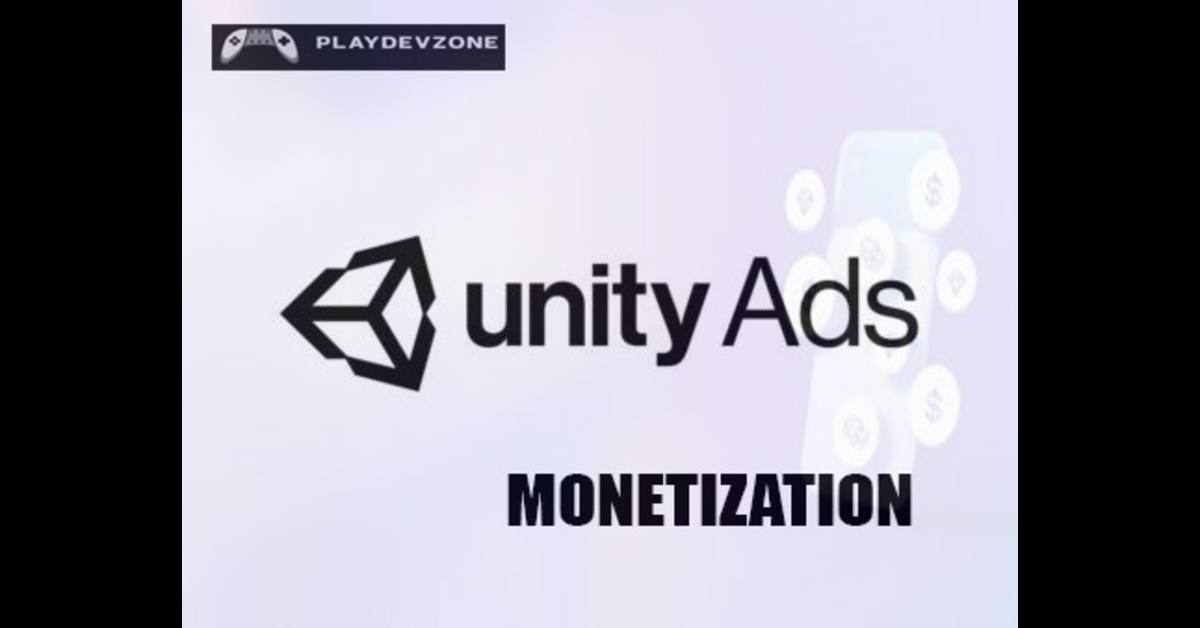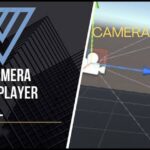Are you a game developer looking to turn your mobile games into a steady source of income? If so, Unity Ads monetization might be the most brilliant move you can make.
Whether you're building a casual game or a full-featured mobile experience, Unity Ads offers a simple and effective way to earn revenue without compromising your users' experience (Unity Ads Monetization).
In this step-by-step guide, we'll walk you through exactly how to integrate Unity Ads into your mobile game, even if you're just getting started.
From setup to implementation, you'll learn everything you need to know to start showing ads that generate real income.
With Unity Ads, you can:
Show rewarded video ads to keep users engaged,
Integrate interstitials or banners without hurting gameplay,
And monetize your app for both Android and iOS devices seamlessly.
Whether you're a hobbyist or a professional developer, mastering Unity Ads monetization is essential to growing your app business (Unity Ads Monetization).
Let's dive in and unlock the full earning potential of your game.
Why Developers Choose Unity Ads
Unity Ads is designed with developers in mind. Since Unity natively supports it, there's no need to manage separate SDKs, ad networks, or complex integration steps.
You can begin displaying and testing ads in your game in just a few minutes. Additionally, the analytics and performance tracking tools enable you to optimize your monetization strategy over time (Unity Ads Monetization).
Whether you're building a hyper-casual game or a full-scale RPG, Unity Ads provides a reliable, scalable, and user-friendly way to turn your downloads into dollars, all while keeping your players happy.
Benefits of Using Unity Ads for Mobile Games
Unity Ads is one of the most popular monetization tools for mobile game developers, and there's a good reason for that.
It enables you to seamlessly integrate various ad formats, including rewarded videos, interstitials, and banner ads, directly into your game without compromising the player experience.
Because it's natively supported in the Unity engine, setup is fast and beginner-friendly, requiring minimal coding.
One of the most significant benefits is rewarded ads, which encourage users to engage with ads in exchange for in-game rewards, leading to higher retention and user satisfaction (Unity Ads Monetization).
With global ad coverage and high fill rates, Unity Ads helps you generate steady revenue across both Android and iOS platforms.
Whether you're an indie developer or a studio, Unity Ads offers a powerful way to monetize your mobile games while keeping players happy, all backed by real-time analytics and strong developer support.
Requirements Before Integration
Before integrating Unity Ads into your mobile game, ensure that all necessary settings are configured correctly. Meeting these basic requirements will help you avoid common errors and ensure a smooth monetization process.
1. A Unity Project
You'll need a working Unity project. If you haven't already created one, you can start by downloading the latest version of Unity Hub and setting up a new game.
2. Unity Account and Dashboard Access
To use Unity Ads, you must have an active Unity Developer account. You'll also need to access the Unity Ads Dashboard to create a project, retrieve your Game ID, and manage ad settings (Unity Ads Monetization).
3. Internet Connection
Unity Ads requires a stable internet connection during development and testing to load ad content and fetch data from Unity's servers.
4. Supported Platforms
Ensure your game targets Android and/or iOS, as these are the platforms supported by Unity Ads.
5. Unity Ads Enabled
Open the Unity Editor, navigate to the Services panel, and activate the Ads option for your game project. This links your project to Unity's ad services, allowing for ad placement within your game.
Step-by-Step Guide to Integrate Unity Ads
Step 1: Create a Unity Project or Open Existing One
Before integrating Unity Ads, the first step is to either create a new Unity project or open an existing one in the Unity Editor.
If you're starting from scratch, launch Unity Hub, click "New Project," select a 2D or 3D template, and specify your project name and location (Unity Ads Monetization).
This will generate the basic structure needed to begin development.
If you’ve already started working on a game, just launch Unity Hub and choose your project from the recent projects list to continue.
Ensure your project is set up for a mobile platform, such as Android or iOS, as Unity Ads only supports these platforms (Unity Ads Monetization).
This foundational step is essential, as Unity Ads must be integrated into a properly structured Unity project to function correctly and monetize effectively.
Step 2: Enable Unity Ads in the Services Tab
After setting up your Unity project, the next crucial step is to activate Unity Ads to start monetizing your game.
Launch your project in the Unity Editor, and head over to the Services window, usually found in the top menu bar. This is where you can manage Unity’s built-in services and prepare your app for ad integration.
If it's your first time using Unity Services, you may need to sign in with your Unity account (Unity Ads Monetization).
From the list of available services, select Ads and toggle it to "On." Unity will automatically link your project to the Ads service and create a unique Game ID for Android and iOS platforms. This Game ID will be used later during the integration process.
Enabling Unity Ads through the Services tab is a fast and user-friendly process, allowing you to start monetizing your mobile game with minimal setup.
It's an essential step toward generating revenue through in-game advertising.
Step 3: Get Your Game ID from Unity Dashboard
After enabling Unity Ads in your project, the next important step is to retrieve your Game ID from the Unity Dashboard.
This unique identifier connects your game to Unity's ad network, allowing you to serve ads within your app.
To get your Game ID, log in to the Unity Dashboard, select your project, and navigate to the Monetization or Ads section (Unity Ads Monetization).
Here, you'll find separate Game IDs for Android and iOS platforms. Ensure you copy the correct ID based on the platform you're targeting.
You'll need to paste this Game ID into your Unity project's ad initialization script to ensure ads run properly.
Without the correct Game ID, Unity Ads won't function, so it's crucial to complete this step correctly before proceeding to integration.
Step 4: Add Unity Ads SDK (If needed)
If you're using an older version of Unity or have Unity Ads disabled by default, you may need to add the Unity Ads SDK to your project manually.
The Unity Ads SDK is a software development kit that enables ad functionality within your game and ensures proper communication with Unity's ad servers.
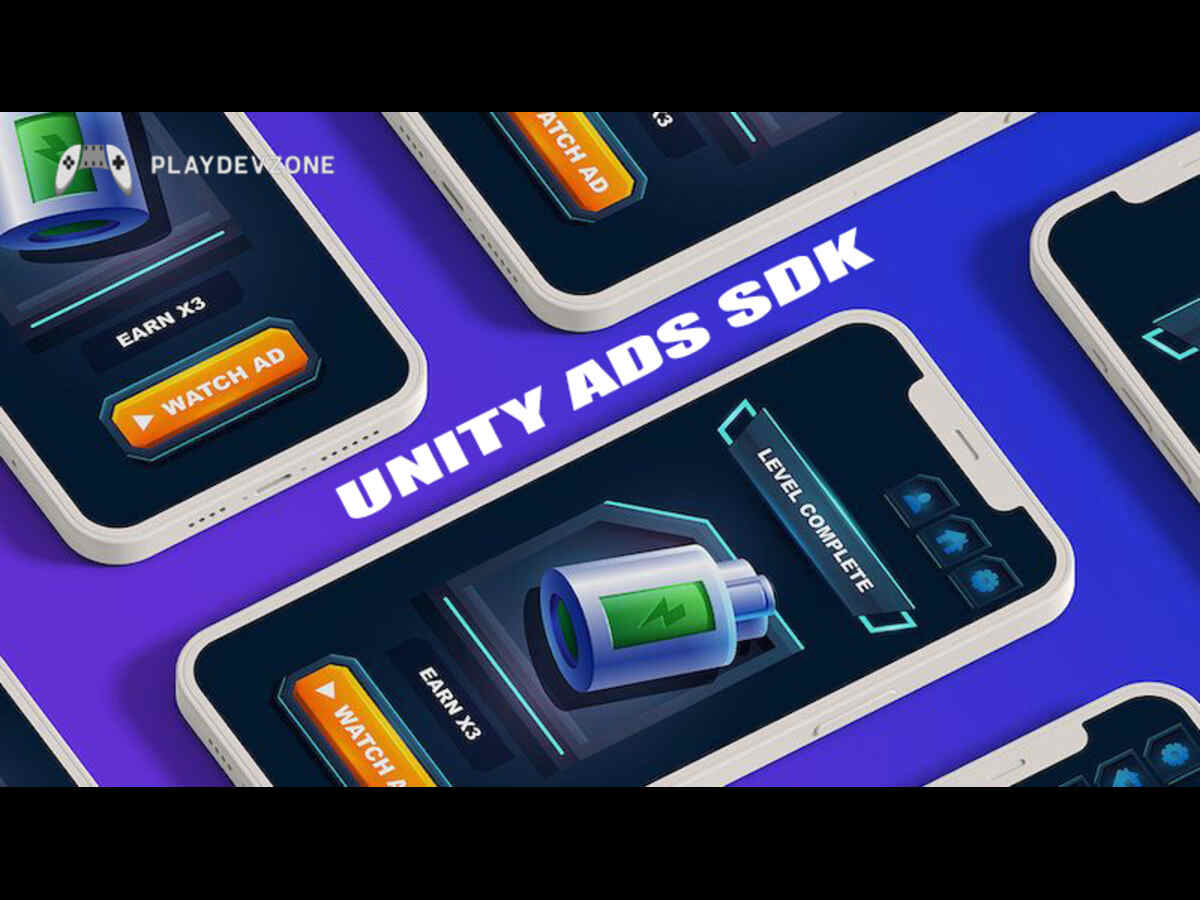
To get started, visit the Unity Ads SDK download page and download the latest version compatible with your Unity build.
In the Unity Editor, navigate to Assets, then select Import Package followed by Custom Package to bring the SDK into your project.
While newer Unity versions often include Unity Ads by default, it's essential to verify that the SDK is properly installed, especially if you're integrating additional ad features or working with advanced monetization setups (Unity Ads Monetization).
Properly installing the SDK helps guarantee a seamless and hassle-free ad integration experience.
Step 5: Implement Rewarded Ads (With Code Example)
Rewarded ads are one of the most effective ways to monetize your mobile game while keeping players engaged and incentivizing them to continue playing.
With Unity Ads, implementing rewarded video ads is a user-friendly and straightforward process. These ads provide players with in game incentives like bonus coins or additional lives—in return for watching a brief video, helping to increase both user retention and overall revenue.
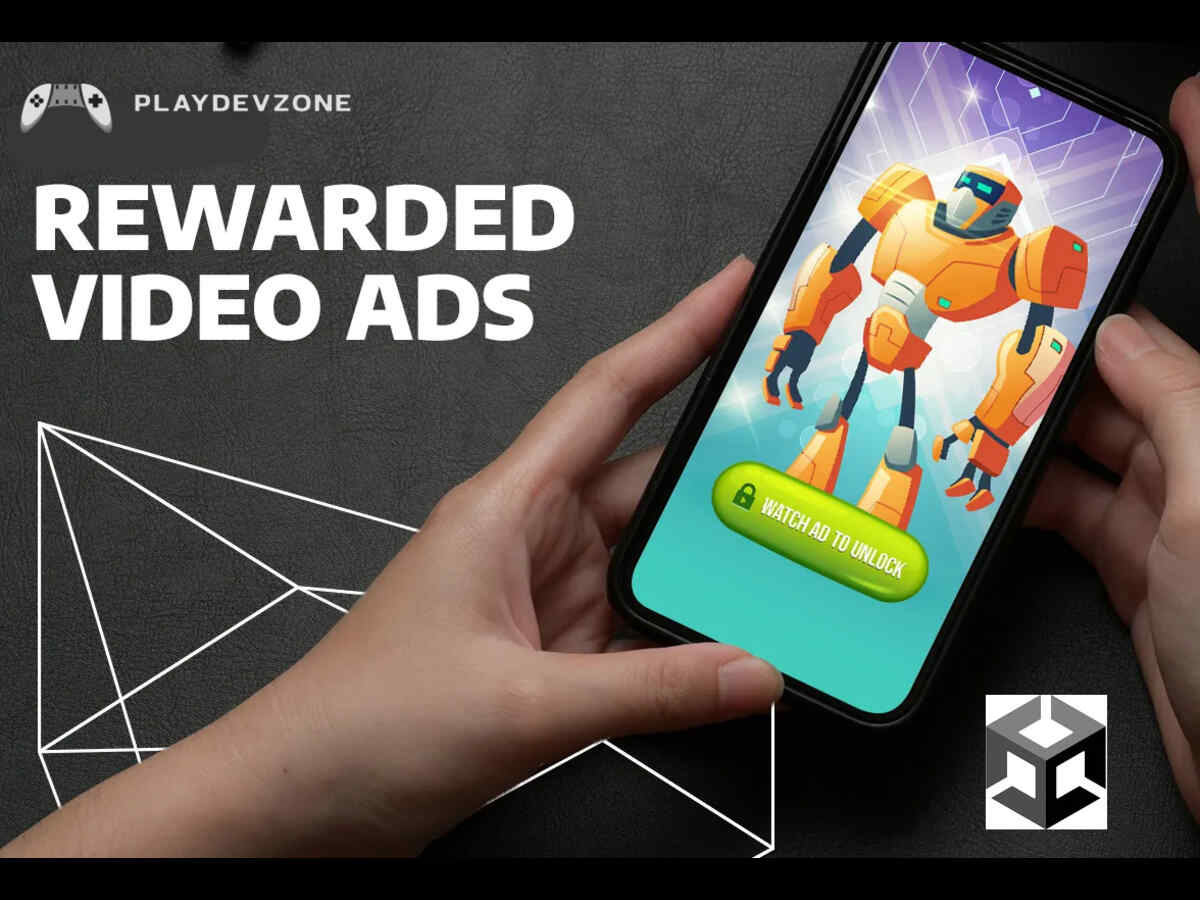
To implement rewarded ads, first ensure Unity Ads is initialized. Then, use the following basic C# script inside your Unity project:
using UnityEngine.Advertisements;
public void ShowRewardedAd()
{
if (Advertisement.IsReady("rewardedVideo"))
{
Advertisement.Show("rewardedVideo");
}
}
This function checks if the ad is ready before displaying it, preventing errors that can occur during gameplay.
Be sure to replace "rewardedVideo" with the specific ad placement ID assigned to your project in the Unity Dashboard.
Rewarded ads create a win experience users stay happy, and you earn more per session.
Step 6: Implement Interstitial Ads (Optional)
Interstitial ads are full-screen advertisements that appear at natural pauses in your mobile game, such as between levels or during loading screens.
While optional, they can significantly increase your game’s revenue without heavily disrupting the player experience.
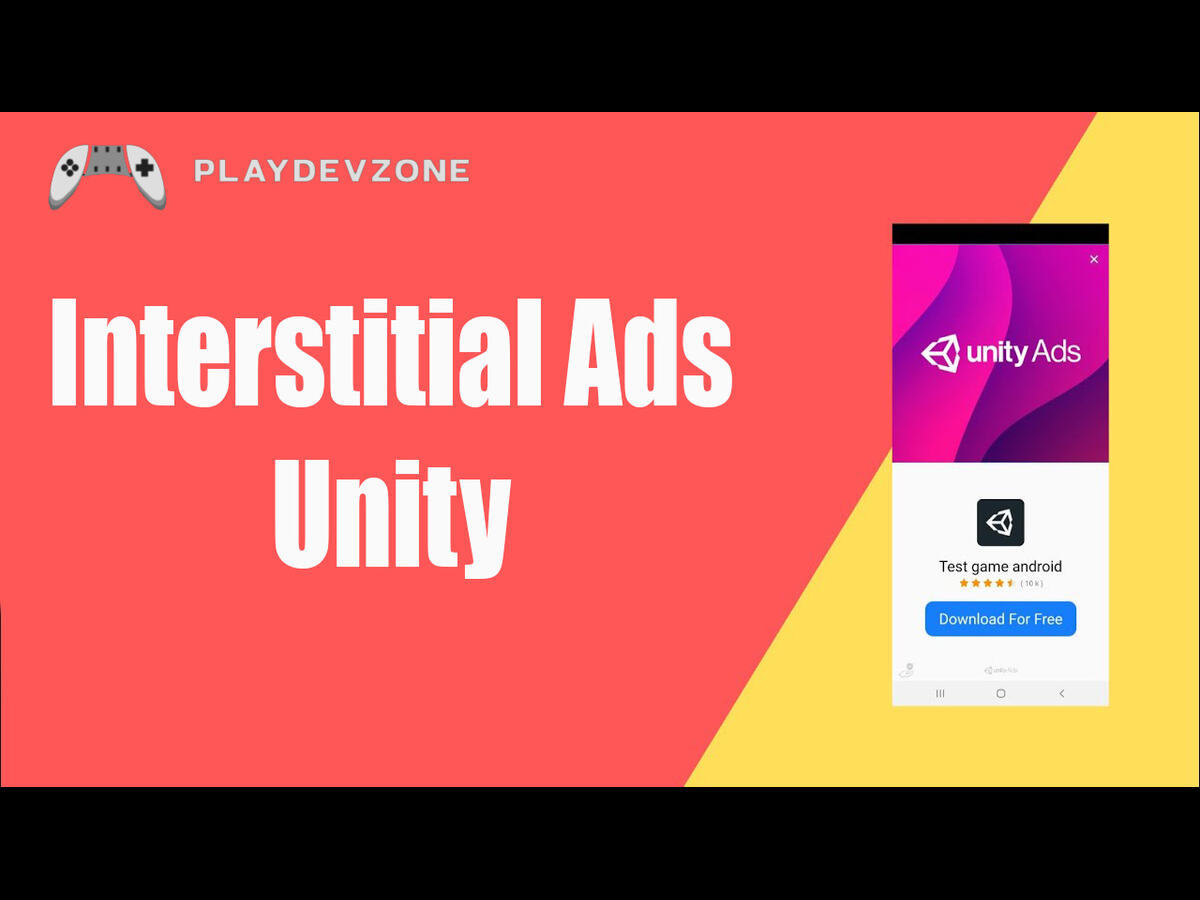
Integrating interstitial ads within Unity is simple and hassle-free.
First, ensure Unity Ads is initialized. Then, use a simple script to check if the ad is ready before displaying it. For example:
if (Advertisement.IsReady("video"))
{
Advertisement.Show("video");
}
Replace "video" with your actual placement ID from the Unity Dashboard.
Interstitial ads complement rewarded ads by providing additional monetization opportunities without forcing users to watch ads to continue playing.
Using interstitial ads thoughtfully helps strike a balance between monetization and user satisfaction, resulting in a better overall game experience.
Step 7: Test Ads Before Publishing
Before releasing your mobile game to the public, it's crucial to test Unity Ads thoroughly to ensure they function correctly without disrupting gameplay.
Testing ads helps verify that your ad placements load smoothly and that rewarded or interstitial ads trigger at the right moments.
Unity provides a test mode feature that simulates real ads without generating revenue, allowing you to debug and optimize your ad implementation safely.
You can enable test mode directly from the Unity Dashboard or within your project's code by setting the appropriate flags (Unity Ads Monetization).
Running test ads prevents accidental clicks or broken ads in the live app, which could harm user experience and your revenue potential.
Thorough testing guarantees a seamless ad experience, helping you maximize earnings while keeping players happy.
Step 8: Publish Your Game with Monetization Enabled
After successfully integrating and testing Unity Ads, the final step is to publish your game with monetization enabled.
Ensure that all ad placements are correctly configured and thoroughly tested to ensure a seamless user experience.
Publishing your game with active ads allows you to start generating revenue immediately as users engage with your content.
Before submission, double-check that your Game IDs and ad placement IDs are correctly set for both Android and iOS platforms (Unity Ads Monetization).
Also, ensure compliance with Google Play and Apple App Store policies regarding ads and user data.
Launching your monetized game not only helps cover development costs but also creates an ongoing revenue stream.
With Unity Ads fully integrated, you can focus on growing your player base while maximizing your game's earning potential.
Best Practices for Maximizing Ad Revenue
To maximize ad revenue from Unity Ads, it's essential to follow some key best practices.
First, balance ad frequency to prevent players from being overwhelmed. Showing ads too frequently can disrupt the gameplay experience and drive players away.
Use rewarded ads strategically by offering valuable in-game rewards that encourage players to engage voluntarily (Unity Ads Monetization).
Optimize ad placement by displaying interstitial ads during natural breaks, such as level transitions or loading screens, to enhance user experience.
Ensure your game supports multiple platforms (Android and iOS) to reach a wider audience and increase fill rates.
Frequently review your Unity Ads dashboard to monitor key performance indicators and adjust your ad strategy for better results.
Finally, keep your game updated to maintain compatibility with the latest Unity Ads SDK and platform policies.
Following these tips helps create a smooth user experience while boosting your overall ad earnings.
Common Mistakes and How to Avoid Them
When integrating Unity Ads, many developers make simple mistakes that can hurt both user experience and revenue.
One of the most common issues is displaying too many ads, which frustrates players and leads to lower retention rates (Unity Ads Monetization).
To avoid this, use ads strategically, especially rewarded ads, which users choose to watch.
Another mistake is forgetting to test ads before publishing. Make sure to enable Unity’s test mode to verify that your ads function correctly before going live.
Also, make sure you're using the correct Game IDs and placement IDs; mismatched or missing IDs can prevent ads from loading entirely.
Failing to track ad performance regularly can lead to overlooked revenue opportunities and poor optimization.
Regularly review your Unity Ads dashboard and adjust your strategy based on real data (Unity Ads Monetization).
Avoiding these pitfalls will help you deliver a better user experience while maximizing monetization potential.
Unity Ads vs AdMob vs IronSource – Quick Comparison
When it comes to mobile game monetization, Unity Ads, AdMob, and IronSource are among the top platforms developers consider.
Each has its strengths, depending on your game type and monetization strategy.
Unity Ads is ideal for games built with the Unity engine, offering seamless integration and excellent support for rewarded ads and interstitials. It's beginner-friendly and great for maximizing user engagement (Unity Ads Monetization).
AdMob, by Google, offers powerful cross-platform monetization, robust analytics, and access to Google's extensive advertiser network, making it ideal for apps beyond just games (Unity Ads Monetization).
IronSource stands out for its advanced mediation tools, allowing developers to manage multiple ad networks for higher fill rates and eCPMs.
Choosing the right platform depends on your development stack, user base, and revenue goals. Many developers even combine them through mediation for the best results.
Conclusion
Monetizing your mobile game with Unity Ads is one of the most effective and developer-friendly ways to generate consistent revenue without sacrificing user experience.
With easy integration, support for multiple ad formats, including rewarded videos and interstitials, and powerful analytics, Unity Ads offers a comprehensive solution for game developers seeking to monetize their creativity (Unity Ads Monetization).
Whether you're an indie developer or managing a larger studio, Unity Ads helps you monetize smarter by giving players the option to engage with ads in exchange for in-game rewards.
By following best practices and avoiding common mistakes, you can create a balanced monetization strategy that boosts earnings while keeping your audience engaged and satisfied (Unity Ads Monetization).
Start implementing Unity Ads today and unlock the full revenue potential of your mobile game, all while delivering a seamless and enjoyable gaming experience.