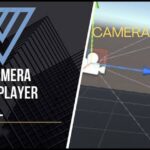Have you ever dreamed of creating your own 2D game but didn't know where to start?
You're not alone, and the good news is, with Unity, it's easier than ever to bring your game ideas to life.
If you're new to game development or simply exploring how games are made, this comprehensive tutorial will walk you through the creation of a 2D game in Unity. You'll learn everything, from initialising your project to implementing player controls, building a scoring system, and adding key gameplay features, step by step.
Unity is one of the most beginner-friendly and powerful game engines available today.
In this guide, we'll focus specifically on 2D game development in Unity so you can build something fun and playable without getting overwhelmed.
By the end of this tutorial, you'll have your very first working 2D game and the confidence to keep learning and building (2D Game In unity).

How to set up a Unity 2D project
Setting up a 2D project in Unity is the first step to bringing your game idea to life.
Start by opening Unity Hub and clicking on "New Project."
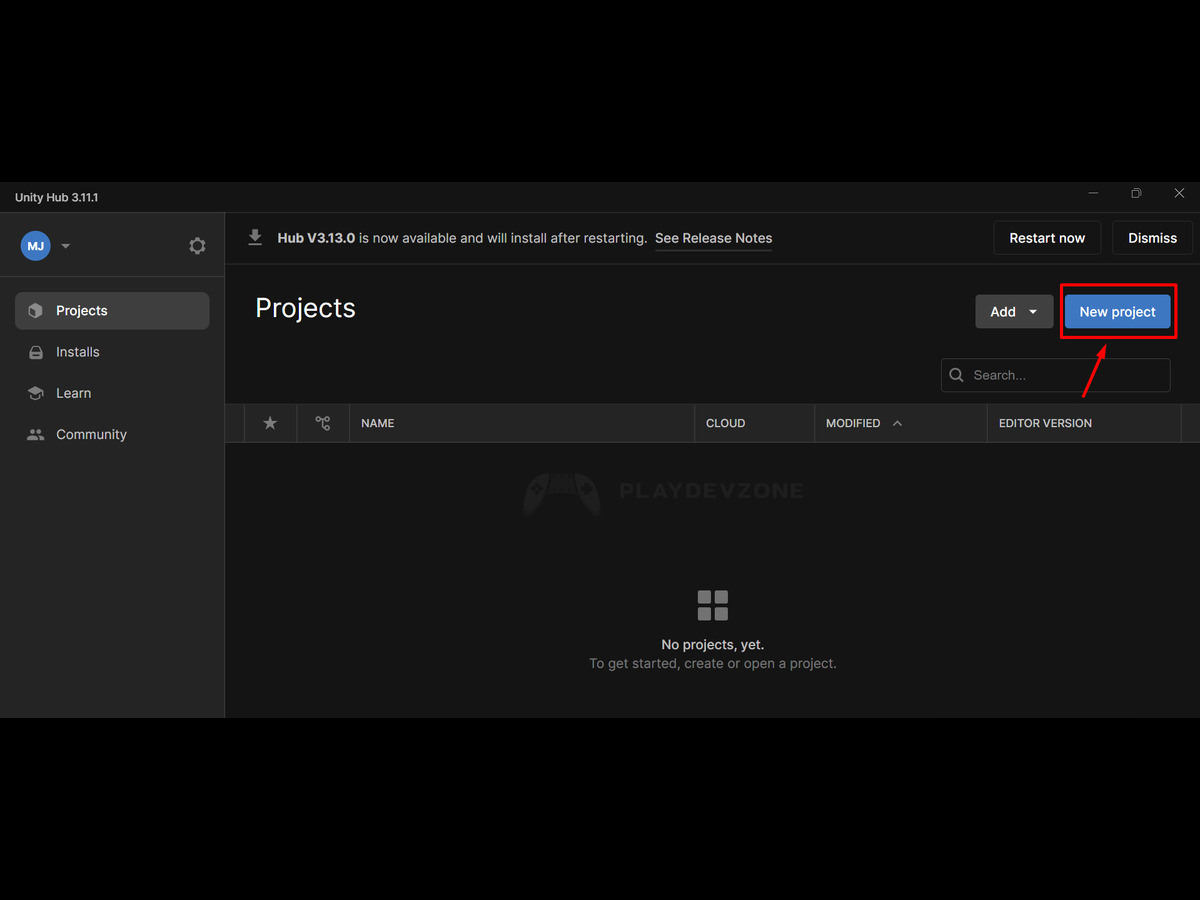
Select the 2D template to ensure you're working in a 2D environment.
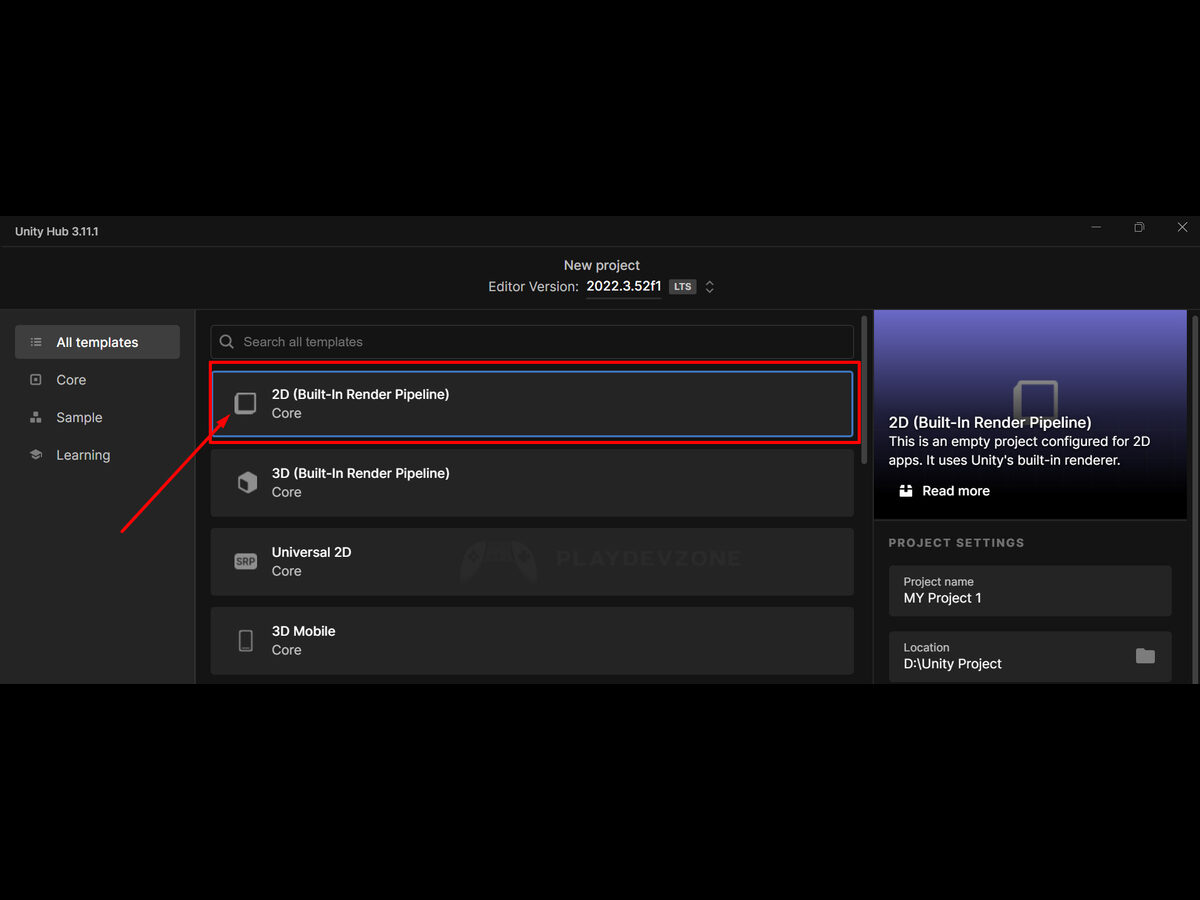
Start by naming your project and selecting a destination on your computer where you want to save it. After your project opens, keep things tidy by setting up folders such as "Sprites," "Scripts," and "Scenes" to organise your assets efficiently.
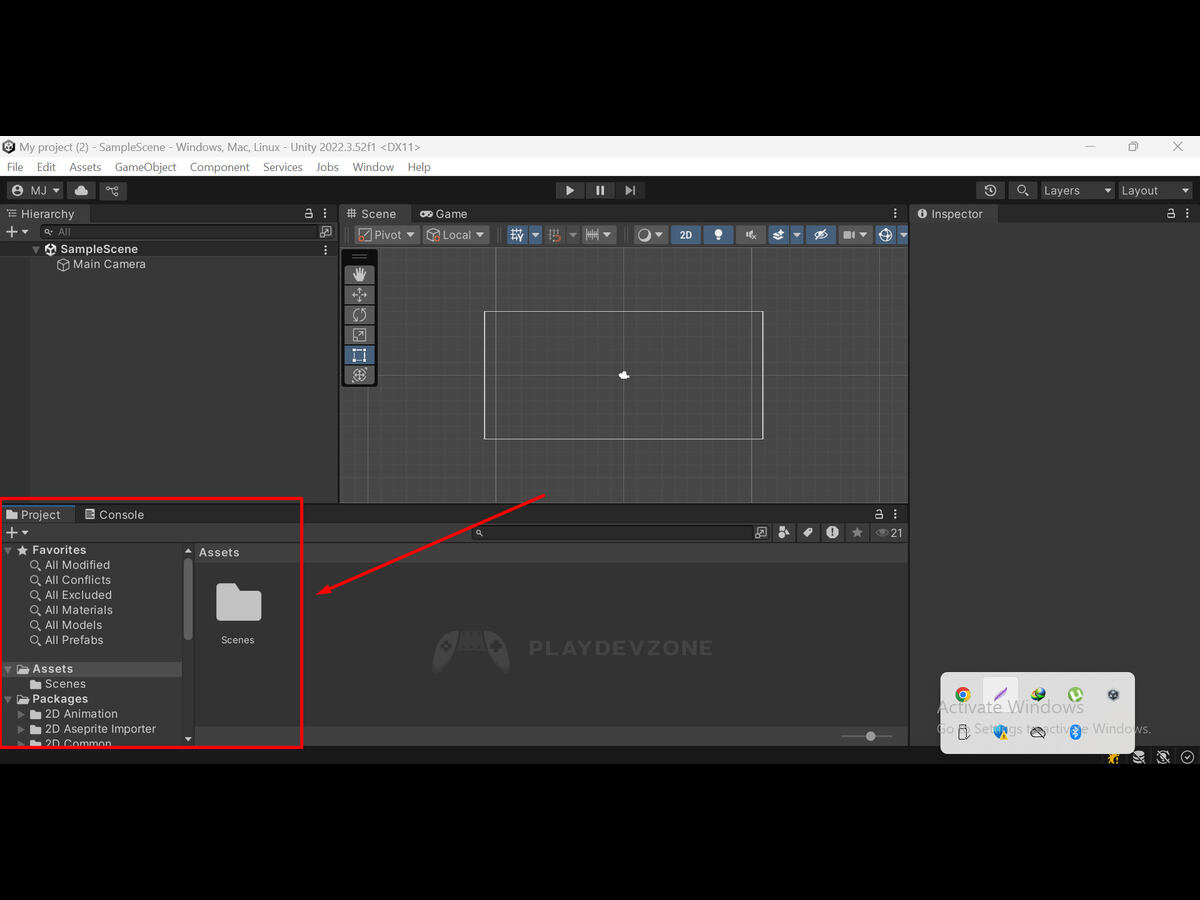
This simple setup helps you stay organized and makes game development smoother as you build.
How to import and manage assets
Importing and managing assets in Unity is essential for building your 2D game efficiently.
To import assets, simply drag and drop your sprites, audio, or fonts into the Assets folder in the Unity Editor (2D Game In unity).
You can also right-click and choose “Import New Asset.” Organize your files by creating subfolders, such as “Images,” “Audio,” and “Scripts.”
Keeping assets well-organized not only saves time but also prevents confusion as your project grows.
A clean asset structure is key to smooth and professional game development.
How to code basic player movement using C#
Creating basic player movement in Unity using C# is a great way to start learning game mechanics.
Begin by selecting your player object and adding a Rigidbody2D component.
After that, create a new C# script such as PlayerMovement.cs and link it to your player object in the scene (2D Game In unity).
Within the script, utilize Input.GetAxis("Horizontal") to capture horizontal input from the keyboard.
To ensure consistent and smooth player movement across different frame rates, multiply the input by a defined speed value and Time.deltaTime.
This simple script brings your character to life and forms the foundation for more advanced controls, such as jumping or running.
How to add obstacles, sound, UI, and more
To make your 2D game more interactive and fun, you’ll want to add obstacles, sound effects, and a user interface (UI).
Start by creating obstacle objects using sprites and adding BoxCollider2D to detect collisions.
For sound, import audio files and use AudioSource to play effects when actions occur, such as jumping or hitting an enemy (2D Game In unity).
To build your UI, use Unity’s Canvas system to add elements like scores, health bars, or buttons.
These features not only enhance gameplay but also improve the user experience, making your game feel more complete.
How to test and export your game
Before sharing your game, it’s essential to test and export it correctly.
In Unity, use the Play button to test your game in real-time. Check for bugs, fix movement issues, and ensure that all elements, including UI and collisions, work smoothly.
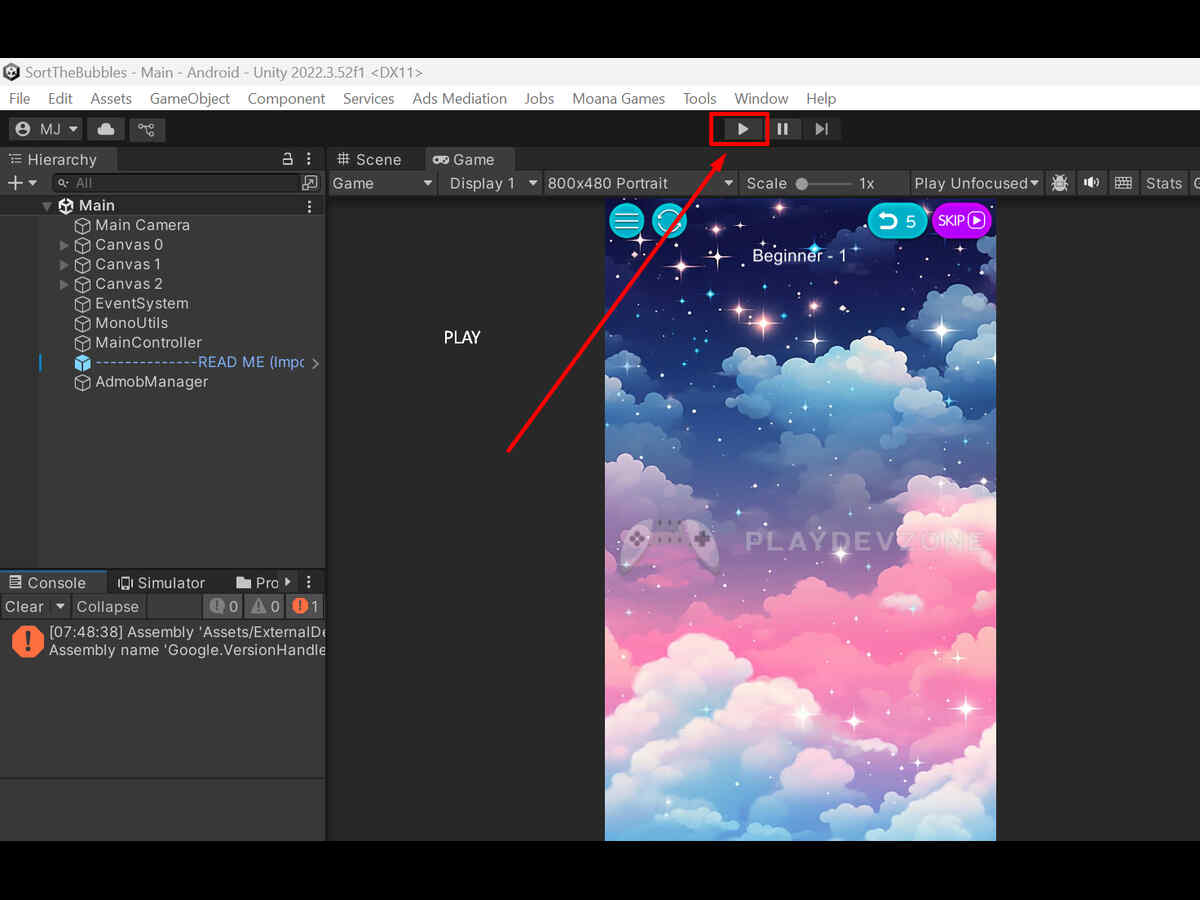
Once everything runs well, go to File > Build Settings, choose your target platform (Windows, Android, etc.), and click Build (2D Game In unity).
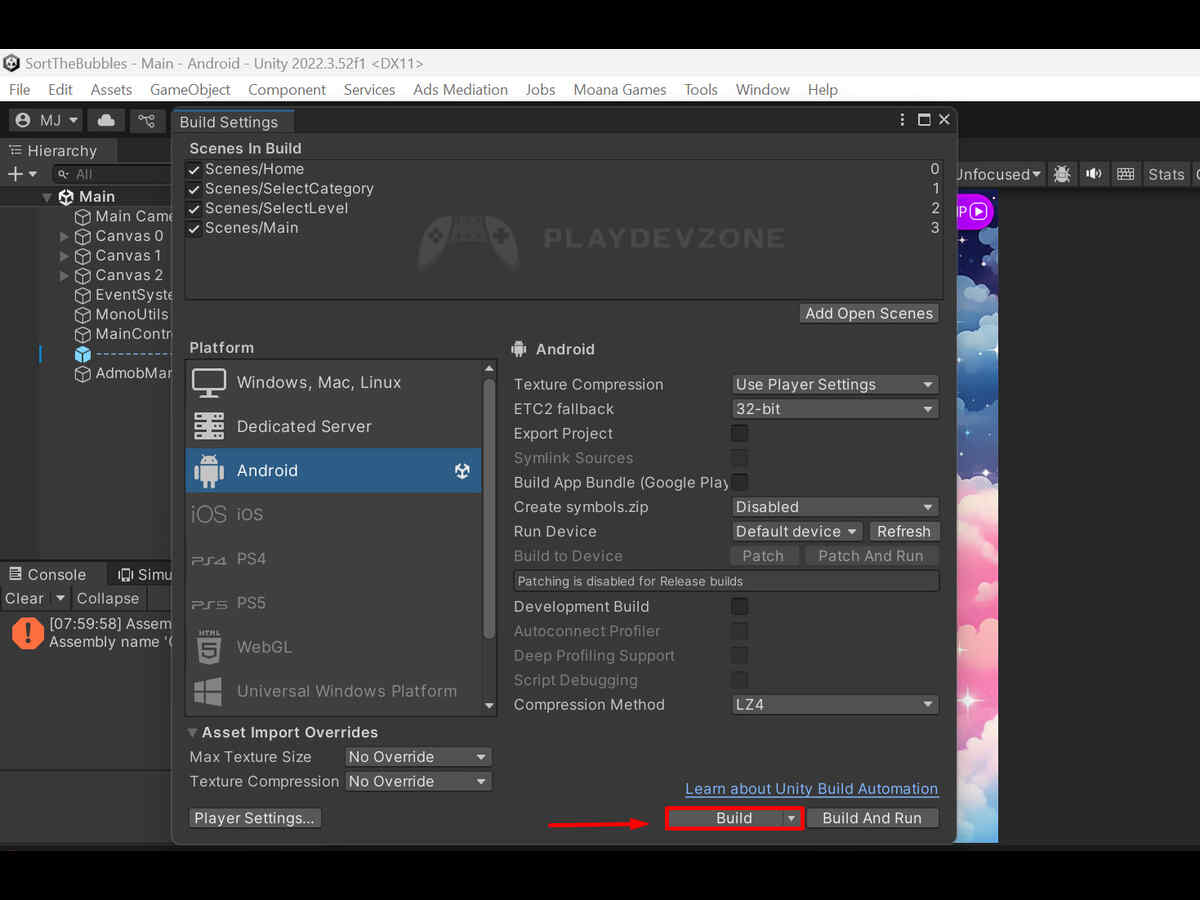
Save the file to your desired location. Exporting your game allows you to share it with others or upload it to platforms like Itch.io or the Google Play Store.
FAQ (Frequently Asked Questions)
Is Unity good for a 2D game?
Yes, Unity is an excellent choice for creating 2D games, especially for beginners and indie developers.
It offers a powerful 2D engine, a user-friendly interface, and built-in tools such as Tilemap, Rigidbody2D, and Sprite Renderer, which make development fast and efficient.
Unity also supports C# scripting, cross-platform exporting, and a vast library of free assets and tutorials (2D Game In unity).
Whether you're building a simple platformer or a more complex 2D adventure game, Unity provides everything you need to bring your ideas to life without requiring advanced coding skills.
Does Unity use C++?
Unity itself is built using C++, but as a game developer, you won’t need to write C++ code to create games.
C# is the main language used in Unity for scripting behaviors and managing game functionality.
C# is beginner-friendly, powerful, and well-integrated into Unity’s development environment (2D Game In unity).
While C++ handles performance and engine functionality under the hood, all game logic, player controls, UI interactions, and gameplay systems are written in C#.
This makes Unity ideal for developers who want strong performance without the complexity of coding in C++ directly.
Is Unity 2D just 3D?
Technically, Unity 2D is built on top of its 3D engine, but it’s designed to function specifically for 2D game development.
Choosing Unity’s 2D template automatically fine-tunes the camera, lighting, and physics settings to operate within a flat, two-dimensional world.
Although the underlying structure is 3D, you’ll only work with 2D sprites, orthographic cameras, and 2D physics.
This allows developers to enjoy the simplicity of 2D while benefiting from the flexibility and power of Unity’s complete 3D engine under the hood.
How many GB is Unity?
The size of Unity depends on the version and components you install.
On average, a fresh Unity Editor installation with essential modules, such as the 2D/3D tools and one build platform (e.g., Windows or Android), typically requires 4–6 GB of disk space (2D Game In unity).
However, if you add additional modules such as iOS, WebGL, or documentation, the total size can increase to 10 GB or more.
Additionally, Unity Hub itself is approximately 1 GB in size. To save space, you can install only the features needed for your specific game development goals.
Is Unity 100% free?
Unity is free to use for individuals and small businesses with annual revenue of less than USD 100,000.
This free version, called Unity Personal, includes almost all the core features needed for 2D and 3D game development (2D Game In unity).
However, if your revenue exceeds that threshold or you're working on larger commercial projects, Unity requires a paid license, Unity Pro or Unity Enterprise.
While the free version includes many powerful tools, some advanced services and custom branding options are only available in paid plans.
Is Unity free for kids?
Yes, Unity is completely free for kids and students who want to learn game development.
The Unity Personal license is available at no cost and includes all the essential tools needed to create 2D and 3D games (2D Game In unity).
Kids can download Unity Hub and start building projects without needing to pay or subscribe perfect for learning at home or in school.
There are also many free Unity tutorials and beginner-friendly resources designed specifically for young learners, making Unity a great platform for kids to explore creativity through coding and game design.
Conclusion
Creating a 2D game in Unity is not only fun but also a great way to start your journey into game development.
With Unity’s beginner-friendly tools, powerful features, and a vast support community, anyone can build a simple 2D game even with no prior experience.
By following this step-by-step tutorial, you’ve learned how to set up a project, code player movement, add obstacles, sound, UI, and more (2D Game In unity).
Now it’s time to get creative and expand your game! Keep practising and experimenting, and soon, you’ll be building even more advanced games with confidence.