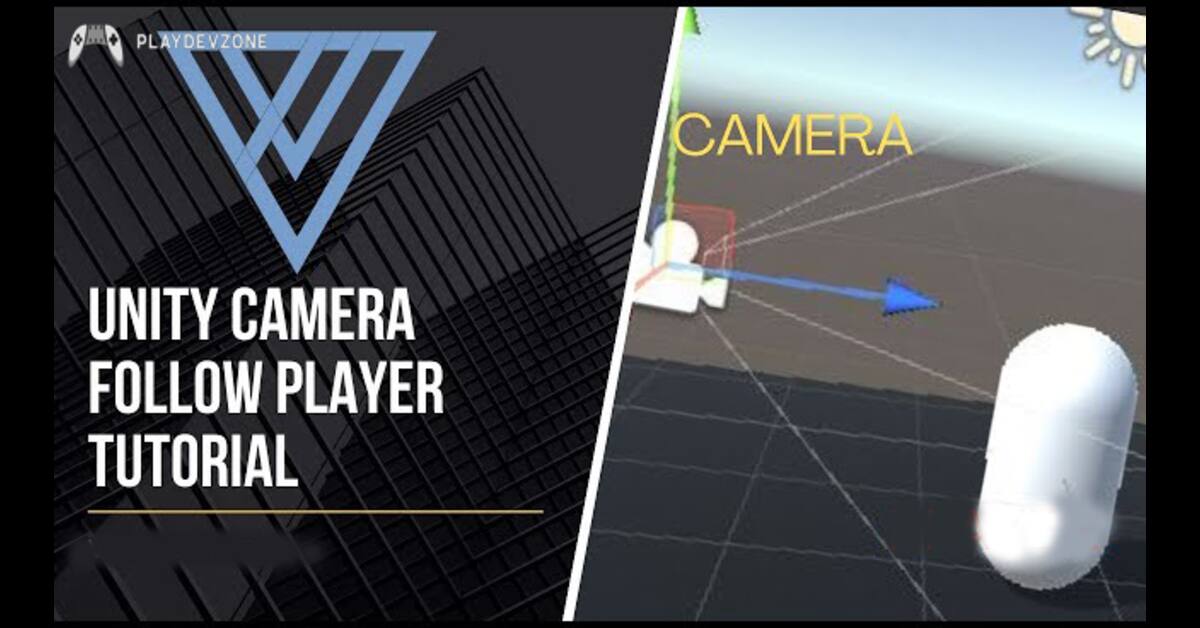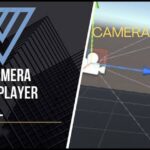Looking to make your Unity game feel smoother, more polished, and truly professional?
One of the most significant improvements you can make is a camera that follows the player naturally, without jitter, snapping, or awkward movement that breaks immersion (unity camera follow player ).
In this Unity Camera Follow Player Tutorial, you’ll learn exactly how to create smooth camera movement using a simple and effective C# script.
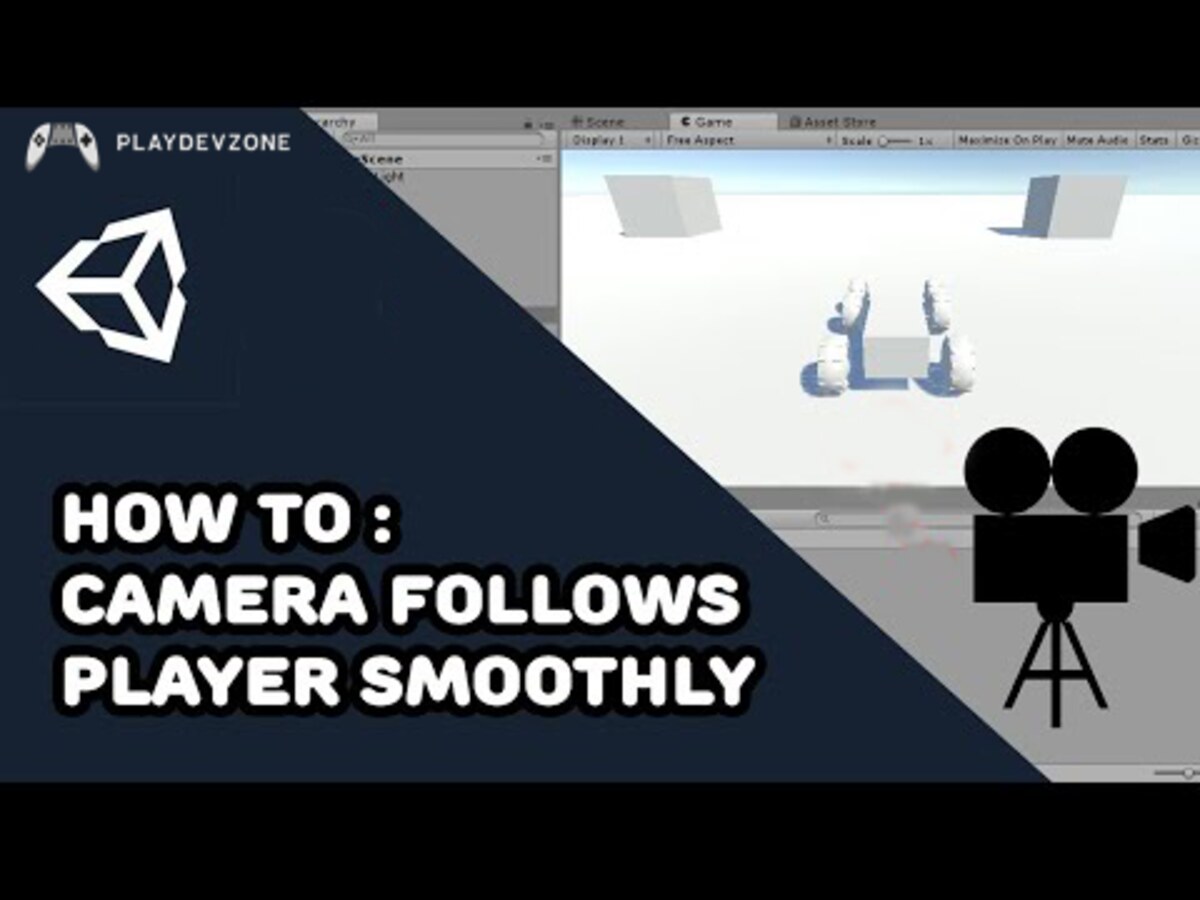
Whether you’re building a 2D platformer, a 3D adventure, or something entirely new, mastering camera behavior is a must for delivering a fantastic player experience.
In this guide, we’ll walk you through setting up your camera, writing clean, optimized C# code, and achieving the polished, fluid motion seen in professional games ( unity camera follow player ).
By the end of this tutorial, your camera will track the player seamlessly, making your gameplay feel more dynamic, more responsive, and more fun.
Why Smooth Camera Follow Matters in Game Design
A smooth camera follow system is one of the most essential elements in modern game design.
When the camera moves naturally with the player, it creates a sense of control, immersion, and comfort, keeping players engaged.
Without smooth tracking, games often feel jittery, disorienting, or unpolished, especially during fast movement or action-heavy scenes.
That’s why implementing a refined camera system is essential for any Unity project.
A well-designed camera not only enhances gameplay flow but also highlights the game world in a cinematic, engaging way ( unity camera follow player ).
Understanding why smooth camera follow matters in game design helps developers create experiences that feel professional, responsive, and truly enjoyable for players.
Project Setup in Unity
Setting up your project in Unity is the first step toward creating a smooth, professional camera-follow system.
Begin by opening Unity and creating a new 2D or 3D project, depending on your game’s style.
Add a simple player object, such as a character, capsule, or sprite, and ensure it has basic movement so you can test the camera behavior effectively.
Organize your scene by adding ground, lighting, and any essential environmental elements.
This clean Unity project setup not only helps you stay organized but also makes it easier to test, tweak, and improve your camera follow script later.
With a solid foundation prepared, you’re ready to dive into scripting and bring smooth camera movement to life.
Understanding Camera Follow Mechanics
To create a polished, responsive gameplay experience, it’s essential to understand the core camera-follow mechanics in Unity.
A smooth camera system doesn’t simply stick to the player’s position; it intelligently reacts to movement using techniques like interpolation, damping, and positional offsets ( unity camera follow player ).
These mechanics help the camera transition naturally, reducing sudden jumps and keeping the player centered in a visually comfortable way.
By learning how these elements work together, developers gain complete control over how the camera behaves in both fast- and slow-paced gameplay.
Mastering camera-follow mechanics ensures your Unity project feels professional, immersive, and enjoyable for players from start to finish.
Writing the Camera Follow Player Script (C#)
When building a smooth camera system in Unity, writing the Camera Follow Player script in C# is where the magic truly happens.
This script lets you control how the camera tracks the player, how quickly it responds, and how smoothly it transitions between positions ( unity camera follow player ).
By defining key variables such as the target, follow speed, and offset, you create a flexible setup that works for any game.
Using functions like LateUpdate() ensures the camera moves after the player, reducing jitter and improving visual flow.
With a clean and optimized C# script, you gain complete control over the camera’s behavior, resulting in a polished and professional gameplay experience.
Implementing Smooth Movement Logic
To achieve a professional and responsive camera system, implementing smooth movement logic is essential.
Instead of snapping directly to the player’s position, the camera should glide naturally using interpolation methods like Vector3. Lerp or SmoothDamp.
These techniques help create a gentle, realistic transition that keeps gameplay visually comfortable and immersive ( unity camera follow player ).
By adjusting parameters such as follow speed, damping, and positional offsets, you can fine-tune how closely the camera tracks the player during fast movement or sudden turns.
This level of control not only enhances the gameplay experience but also makes your Unity project feel polished and well-designed.
Mastering smooth movement logic is a key step toward creating fluid, dynamic camera behavior your players will love.
Advanced Enhancements (Optional but Recommended)
Once your basic camera system is working smoothly, it’s time to take it to the next level with advanced enhancements that can dramatically improve gameplay.
These optional but highly recommended features include adding camera boundaries to prevent showing unwanted areas, creating dead zones that let the player move freely before the camera shifts, and implementing dynamic zoom that adjusts based on speed or action ( unity camera follow player ).
You can even add cinematic transitions for cutscenes or memorable moments to make your game feel more professional.
These advanced enhancements give you greater control over how the camera behaves, boosting immersion and polish.
While optional, they can transform a simple camera follow system into a truly engaging experience for your players.
Testing and Debugging Your Camera System
After setting up your camera follow script, the next essential step is testing and debugging your camera system to ensure everything works smoothly.
Start by running your scene and observing how the camera responds to different player movements, such as slow walks, quick dashes, jumps, and sudden turns.
Look for issues like jittering, delayed tracking, or overly stiff transitions ( unity camera follow player ).
Unity’s Scene View and Gizmos can help you visualize offsets and movement paths while adjusting values in real time.
If something feels off, tweak parameters like smooth speed or damping until the motion feels natural and comfortable.
Effective testing and debugging not only improve camera behavior but also elevate the overall gameplay experience, making your project more polished and player-friendly.
Final Script Example (Clean + Ready to Use)
Now that you understand the core concepts, it’s time to put everything together with a final, clean script example ready to use.
This polished C# script combines smooth movement logic, proper variable handling, and optimized updates to ensure the camera follows the player effortlessly ( unity camera follow player ).
By keeping the code well-organized and straightforward, you can easily customize follow speed, offset values, and damping to match your game’s style.
A clean script not only improves performance but also makes future adjustments much easier as your project grows.
With this final script example, you’ll have a reliable foundation for any Unity camera system, whether you’re building a fast-paced action game, a platformer, or an open-world adventure.
FAQ (Frequently Asked Questions)
How to make camera follow player smoothly in Unity?
To make the camera smoothly follow the player in Unity, you need to implement a camera-follow script that uses interpolation.
The key is to gradually move the camera towards the player’s position rather than instantly snapping to the player’s position ( unity camera follow player ).
You can achieve this by using Vector3. Lerp or Vector3.SmoothDamp to interpolate between the current camera position and the target position (the player).
This creates smooth transitions, avoiding the jarring, sudden shifts that can break immersion. Additionally, ensure you add an offset to the camera to maintain a good view of the player.
Using Unity’s LateUpdate() method ensures the camera moves after the player, providing a fluid, professional feel.
With these simple steps, your camera will follow the player with a polished, cinematic effect.
How to make a camera that follows the player in Unity?
Creating a camera that follows the player in Unity is essential for smooth, immersive gameplay.
Start by attaching a simple C# camera follow script to your camera object. Set the player as the target and adjust the offset to keep the camera clear.
Use interpolation methods like Vector3. Lerp or Vector3.SmoothDamp in the script to smoothly transition the camera toward the player’s position, avoiding sudden jumps or jitter ( unity camera follow player ).
Placing the movement logic in LateUpdate() ensures the camera updates after the player moves, resulting in a fluid follow effect.
By adjusting follow speed and damping values, you can customize the camera’s responsiveness for your game style.
With this setup, your Unity camera will track the player seamlessly, creating a professional and engaging gameplay experience.
How to smoothly move objects in Unity?
To smoothly move objects in Unity, you can use interpolation techniques like Vector3. Lerp or Vector3.SmoothDamp.
These methods gradually transition the object’s position over time, creating a natural, fluid movement ( unity camera follow player ).
For example, Vector3.Lerp lets you smoothly move from the current position to the target position based on a percentage, while SmoothDamp offers even smoother results by automatically adjusting speed and damping.
To make the movement frame-rate independent, place the logic inside Update() or FixedUpdate(), depending on your needs.
You can also tweak the speed and smoothness parameters to get the desired effect.
Whether you’re moving a character, a camera, or any other object, these techniques ensure the motion feels polished and responsive, enhancing gameplay dynamics.
How to move the camera with the player in Unity?
To move the camera with the player in Unity, you can create a camera follow script that continuously updates the camera’s position relative to the player’s movement.
Start by defining the player as the target and setting an offset to determine the camera’s position in the scene.
Use Vector3. Lerp or SmoothDamp in your script to smoothly interpolate between the camera’s current position and the target position, creating fluid motion without jarring shifts ( unity camera follow player ).
Placing the movement logic in LateUpdate() ensures the camera follows the player’s movement each frame, reducing jitter.
By adjusting parameters like follow speed and damping, you can customize how responsive and smooth the camera feels as it tracks the player’s actions.
How to move camera freely in Unity?
To move a camera freely in Unity, you can implement a free-look or fly-through camera system using a simple C# script.
Start by allowing the camera to respond to player input for rotation (mouse movement) and translation (keyboard or controller).
Use transform. Translate for smooth movement along the X, Y, and Z axes, and transform. Rotate to look around ( unity camera follow player ).
To make the motion feel natural, apply speed controls, acceleration, and optional damping or rotation smoothing.
You can also lock or clamp angles to prevent awkward flips or disorientation.
This approach is perfect for exploration, debugging, or building editor-like tools, giving complete freedom to navigate the scene while maintaining smooth, responsive camera control that feels professional and immersive.
How to make Unity smoother?
Making Unity run more smoothly involves optimizing your project settings and game logic to reduce lag and improve performance.
Start by reducing unnecessary real-time effects, such as shadows, lighting, and particle systems.
Use occlusion culling and level of detail (LOD) to reduce rendering load for distant objects.
In scripts, avoid heavy operations in Update() and consider using FixedUpdate() or coroutines for performance-critical tasks.
Reducing texture resolution and compressing assets can also help improve frame rates.
Additionally, enabling V-Sync or limiting the target frame rate ensures consistent motion and a smoother experience ( unity camera follow player ).
By combining these strategies, you not only make Unity run more efficiently but also create a polished, responsive, and enjoyable experience for players.
Conclusion
In this Unity Camera Follow Player Tutorial, we’ve walked through the essential steps to create a smooth, professional camera system that follows your player with ease.
By using a C# script to implement smooth movement, you’ve learned how to reduce jitter, enhance immersion, and improve gameplay flow ( unity camera follow player ).
Whether you’re building a 2D platformer, a 3D adventure, or an action-packed game, having a responsive camera is crucial to delivering a polished experience.
Remember, optimizing the script and experimenting with values like offset, follow speed, and damping can make a massive difference in your game’s final feel.
Now, with this knowledge and the tools provided, you can confidently craft dynamic camera behavior that elevates your Unity projects to the next level.